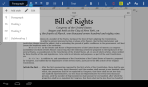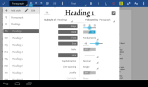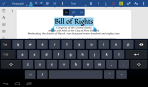When I was a kid, I didn’t know what the icon with the scissors did. I didn’t know what the icon with the two papers did. Even after I learned what copying and pasting is, even after I knew the common “Ctrl+C”, “Ctrl+X”, and “Ctrl+V” shortcuts, I still didn’t know what those scissor and paper icons did. I once mistook the scissor icon for the “Crop” button and was surprised when the whole image disappeared.
I wonder if anyone out there ever found the two clipboard icons intuitive. What do scissors have to do with the clipboard, anyway?
Being a stickler for consistency and clarity, I set out to make a more usable set of clipboard icons. My goal was to connect the clipboard icons visually, so that anyone could quickly tell that the icons belong together. I also wanted to make the functionality obvious: I used the standard “move” and “copy” symbols, as cutting is simply moving to the clipboard and copying is copying to the clipboard.
Can you tell which one is Cut and which one is Copy?